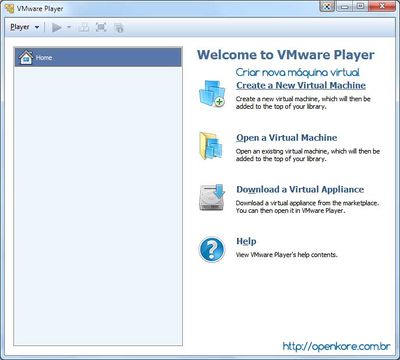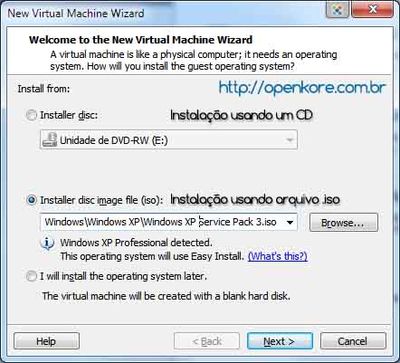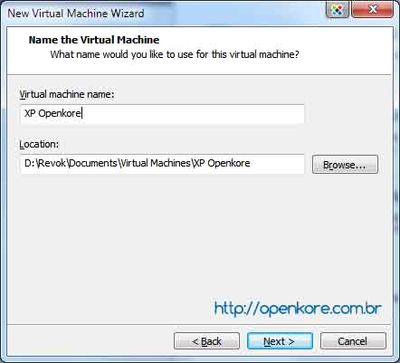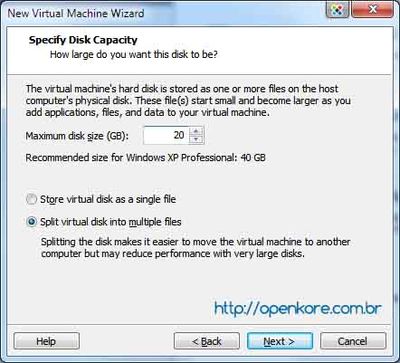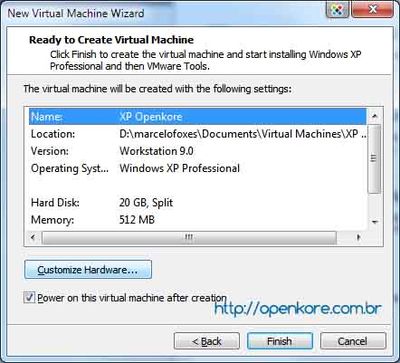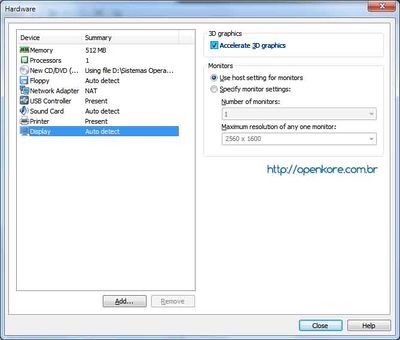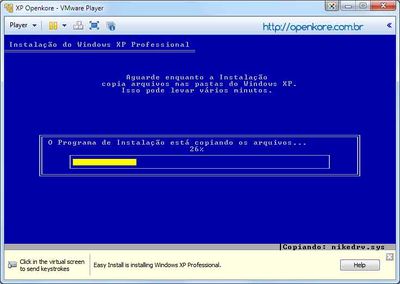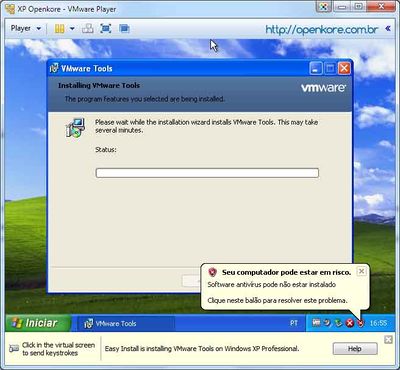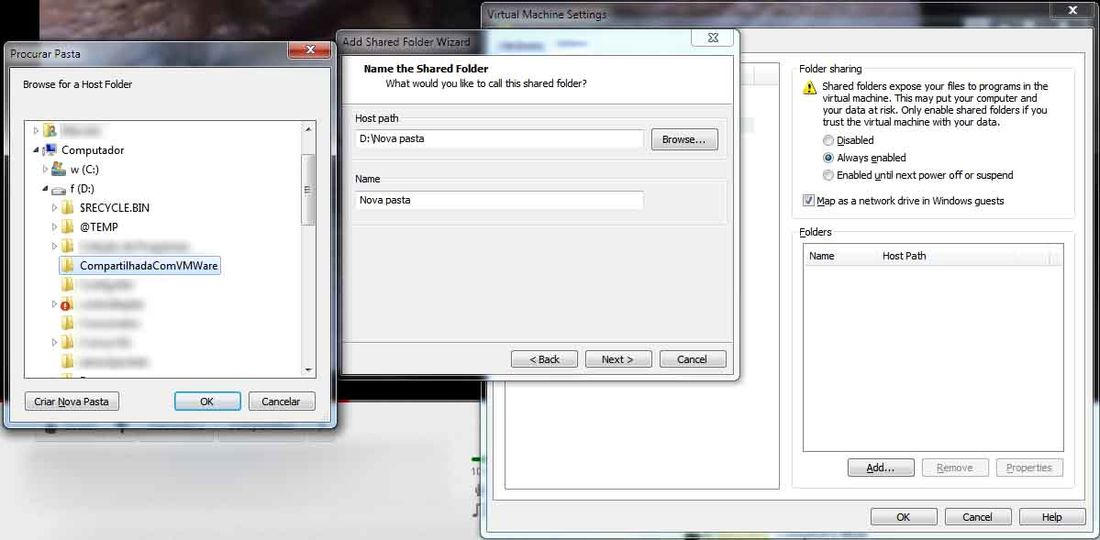Difference between revisions of "vMWare Player"
Jump to navigation
Jump to search
| Line 67: | Line 67: | ||
| − | == | + | == Alternative method for installing VMware tools == |
| − | + | The '''VMWare Tools''' is an essential tool for use in 3D software like '''Ragnarok''' andn'''Poseidon''' to cheat '''GameGuard'''. | |
| − | * | + | * If there is any problem to download and install, do the following: |
| − | :* | + | :* If the guest is online, turn it off by clicking the button inside the guest to start > off. |
| − | :* | + | :* The guest is now offline. |
| − | :* | + | :* Download Vmware tools for Windows xp [http://softwareupdate.vmware.com/cds/vmw-desktop/player/4.0.1/528992/windows/packages/tools-windows-8.8.1.exe.tar aqui here] and run it (note that when running the installer, nothing happens). |
:* Agora ligue a guest e o Vmware Player irá pedir para instalar o Vmware tools para Windows xp na versão 8.8.1 e você precisa aceitar. | :* Agora ligue a guest e o Vmware Player irá pedir para instalar o Vmware tools para Windows xp na versão 8.8.1 e você precisa aceitar. | ||
:* Sua guest irá começar a instalação dos drivers de vídeo e mouse para pode rodar aplicativos em 3D (note que ele não irá fazer download de nada por que você utilizou o executável no host onde nada apareceu). | :* Sua guest irá começar a instalação dos drivers de vídeo e mouse para pode rodar aplicativos em 3D (note que ele não irá fazer download de nada por que você utilizou o executável no host onde nada apareceu). | ||
Revision as of 10:09, 4 June 2013
Contents
VMWare Player
VMWare Player is a free version of VMWare distributed by the press, where it is not necessary to have a license to use the software, Download below:
Install on WIndows
- After the installation of VMWare Player, open the program.
- Click Create a New Virtual Machine. You will see the screen below:
- If you are using a Windows XP CD, select the first option.
- Otherwise select the second, click Browse and select the corresponding iso file Windows installation.
- Enter the activation key of Windows. This key is not provided by Openkore, contact Microsoft if you want to buy your original software.
- On this screen you specify the name of your virtual machine and the path where it is located.
- Please select a hard drive that has enough free disk space for the virtual machine.
- Maximum disk size is the maximum size of the virtual machine HD. 20GB is a good size if you just want to use bots.
- A brief summary of the properties of your Virtual Machine.
- Now we define the Hardware properties of the Virtual Machine.
- Click Customize Hardware...
- Select the Auto Detect Display and make sure Accelerate 3D graphics' is marked. Click Close.
- From now on the installation is automatic. Just wait.
- After the installation of theVMWare Tools is complete you can start using your virtual machine.
Accessing real machine files using the virtual machine
- After the installation of Windows on virtual machine.
- Click the button Player select Manage and click Virtual Machine Settings...
- Select the tab Options and the configuration page Shared Folders. Follow the example of the image and create a folder that can be accessed by the virtual machine.
- From now on you should perform the installation of Poseidon normally inside the virtual machine. Install Perl Interpreter and follow Configuration Guide Poseidon.
Alternative method for installing VMware tools
The VMWare Tools is an essential tool for use in 3D software like Ragnarok andnPoseidon to cheat GameGuard.
- If there is any problem to download and install, do the following:
- If the guest is online, turn it off by clicking the button inside the guest to start > off.
- The guest is now offline.
- Download Vmware tools for Windows xp aqui here and run it (note that when running the installer, nothing happens).
- Agora ligue a guest e o Vmware Player irá pedir para instalar o Vmware tools para Windows xp na versão 8.8.1 e você precisa aceitar.
- Sua guest irá começar a instalação dos drivers de vídeo e mouse para pode rodar aplicativos em 3D (note que ele não irá fazer download de nada por que você utilizou o executável no host onde nada apareceu).
- Após toda a instalação, sua guest irá reiniciar e o Vmware tools estará instalado.
Salvando o estado da máquina virtual
Esta é uma opção relativamente nova no Vmware player e faz com que a guest após dado o inicio do seu desligamento seja salva do jeito que você a tenha deixado e quando a guest for ligada, ela estará com tudo que você deixou já aberto (incluindo o poseidon).
Para ter acesso a essa funcionalidade siga este rápido tutorial:
- clique em "File" e abra "Player preferences...""
- deixe marcada as opções : "Confirm before losing a virtual M a c h i n e", "Return to the VM Library after closing a vitual M a c h i n e" e "Supend the virtual M a c h i n e".