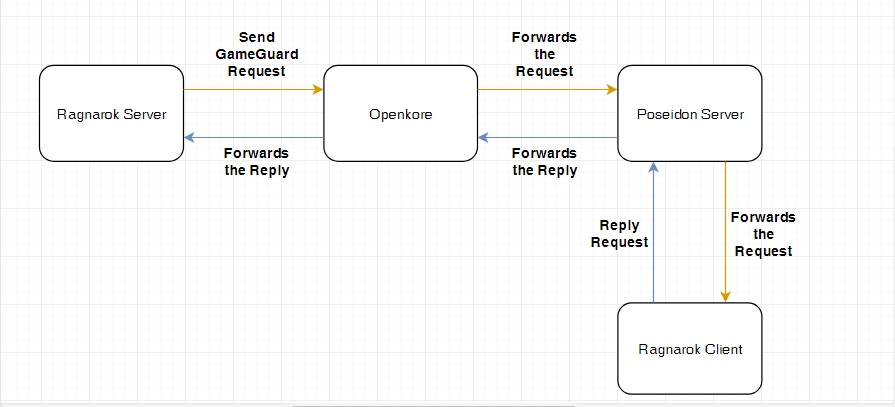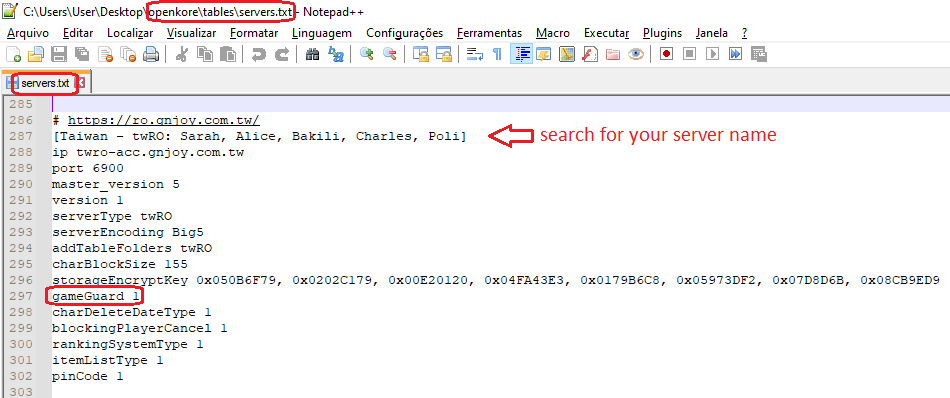Poseidon: Difference between revisions
Jump to navigation
Jump to search
No edit summary |
|||
| (20 intermediate revisions by 8 users not shown) | |||
| Line 1: | Line 1: | ||
'''Poseidon''' is a counter-measure for nProtect GameGuard (HackShield). | |||
: Original game client (with HackShield) connected to Poseidon server provides data for OpenKore connected to real game server. | |||
: The RO server sends a packet to the client, and the client must response with an appropriate packet. | |||
: Servers like cRO, kRO, jRO, twRO and vRO use GameGuard. | |||
= Overview = | |||
; Poseidon works like this: | |||
: 1. Poseidon sets up a fake RO server (let us call it PoseidonRO). | |||
: 2. RO client connects to PoseidonRO. | |||
: 3. Poseidon sets up another server socket for communication with OpenKore. | |||
: 4. OpenKore connects to real RO server and Poseidon. | |||
: 5. Real RO server sends GameGuard query to OpenKore. | |||
: 6. OpenKore sends GameGuard query to Poseidon. | |||
: 7. Poseidon sends GameGuard query to RO client. | |||
: 8. RO client sends a reply. | |||
: 9. Poseidon sends reply to OpenKore. | |||
: 10. OpenKore sends reply to real RO server. | |||
== Fluxogram == | |||
[[File:Poseidon_workflow.jpg]] | |||
= Configuration = | = Configuration = | ||
== | == Poseidon server == | ||
The basic settings of the Poseidon server are in the <code>control\poseidon.txt</code> file: | |||
;ragnarokserver_ip=127.0.0.1 | |||
;ragnarokserver_port=6900 | |||
: Here you'll define the IP Address and the Port where Poseidon will keep waiting for your ragnarok online client to connect. | |||
; queryserver_ip=0.0.0.0 | |||
; queryserver_port=24390 | |||
: Here you'll define the IP Address and the Port where Poseidon will keep waiting for OpenKore to connect and send the GG/HS queries. | |||
; server_type=Default | |||
: Here you have to specify your current server type in order to the poseidon operate properly! See <code>src\Poseidon\servertypes.txt</code> for available servertypes. | |||
; debug=0 | |||
: Enable debug messages | |||
== Ragnarok Client (Ragexe) == | |||
Use the <code>clientinfo.xml</code> file to connect the Ragnarok client to the Poseidon server. | |||
; You can use the following commands to start the Ragnarok client with the required parameters: | |||
* cRO: <code>Ragexe.exe 1rag1 /account:poseidon.xml</code> | |||
* jRO client: <code>Ragexe.exe 1rag1 -w -u:12345RO -p:be407f3a32e47d2b5cef6acb8f14724146a720cd /account:poseidon.xml</code> | |||
* kRO client: <code>Ragexe.exe 1rag1 -t:DummyToken DummyUser G Ragnarok /account:poseidon.xml</code> | |||
* kRO Zero client: <code>Ragexe.exe 1rag1 -t:DummyToken DummyUser G RagnarokZero /account:poseidon.xml</code> | |||
* twRO: <code>Ragexe.exe 1rag1</code> | |||
* vRO client: <code>Ragexe.exe 1rag1 User=DummyUser Token=DummyToken BToken=DummyBToken /account:poseidon.xml</code> | |||
; See examples for connecting OpenKore: | |||
* [[Configuring_Poseidon_for_vRO]] | |||
* [[Configuring_Poseidon_for_twRO]] | |||
== OpenKore == | |||
# Make sure your server connection settings have "[[gameGuard|gameGuard 1]]" (check <code>tables/servers.txt</code>). | |||
#: [[File:serversgameguard.png]] | |||
# Make sure that the values of the <code>poseidonServer</code> and <code>poseidonPort</code> parameters in the <code>control\config.txt</code> file match to the <code>queryserver_ip</code> and <code>queryserver_port</code> values from the <code>control\poseidon.txt</code> file. | |||
= | = Launching a fake Poseidon server = | ||
There are two choices: | |||
== | # Start <code>start-poseidon.exe</code> | ||
#: This application reads settings from a <code>control\poseidon.txt</code> file, then runs the <code>src\Poseidon\poseidon.pl</code> script. No Perl is required to run the script. | |||
# Start <code>src/Poseidon/poseidon.pl</code> with parameters. You need Perl to run the script, or you can use: <code>start.exe ! src\Poseidon\poseidon.pl</code> | |||
#: You can use the following arguments: | |||
#:; --file=<string> | |||
#:: specify the location of the <code>poseidon.txt</code> file (default: <code>control\poseidon.txt</code>) | |||
#:: For example: <code>src\Poseidon\poseidon.pl --file=control\twRO\poseidon.txt</code> | |||
#:; --ragnarokserver_ip=<address> | |||
#:; --ragnarokserver_port=<port> | |||
#:: Starts the Ragnarok Server (where the Ragnarok client will connect) at given address and port | |||
#:; --queryserver_ip=<address> | |||
#:; --queryserver_port=<address> | |||
#:: Starts the Query Server (where openkore client will connect) at given address and port | |||
#:; --server_type=<string> | |||
#:: Selects a server type (see <code>src\Poseidon\servertypes.txt</code> for available servertypes) | |||
#:; --debug=<[[boolean]]> | |||
#:: Interesting for developers, poseidon will now output some extra info | |||
#: For example: | |||
#: Windows: <code>start start.exe ! src\Poseidon\poseidon.pl --file=control\poseidon_02.txt</code> | |||
#: Linux: <code>src\Poseidon\poseidon.pl --server_type=twRO_2021-06-21 --ragnarokserver_ip=192.168.1.5 --ragnarokserver_port=6900</code> | |||
::; Notes: | |||
::* You can use any combination of those | |||
: | ::* If you provide <code>ragnarokserver_ip</code>, <code>ragnarokserver_port</code>, <code>queryserver_ip</code>, <code>queryserver_port</code> and <code>server_type</code>, no file will be loaded. | ||
::* If neither <code>file</code> nor all the necessary command line arguments are given, poseidon will default to the default behavior of trying to load <code>../../control/poseidon.txt</code>, <code>./control/poseidon.txt</code>, or <code>./poseidon.txt</code> -- in that order. | |||
::* Command line arguments have priority over the configuration file. For instance, if you use <code>--ragnarokserver_ip=<address></code>, the Ragnarok Server will be hosted at that address, not the one in the configuration file. | |||
::* This feature is only available after PR [https://github.com/OpenKore/openkore/pull/1273 #1273] (15 Oct 2017) | |||
== Notes == | == Notes == | ||
* | * If game client protection detects OpenKore binaries, run Poseidon without binaries (install Perl) or on another (maybe virtual or WSL) machine. | ||
Latest revision as of 10:20, 20 February 2022
Poseidon is a counter-measure for nProtect GameGuard (HackShield).
- Original game client (with HackShield) connected to Poseidon server provides data for OpenKore connected to real game server.
- The RO server sends a packet to the client, and the client must response with an appropriate packet.
- Servers like cRO, kRO, jRO, twRO and vRO use GameGuard.
Overview
- Poseidon works like this
- 1. Poseidon sets up a fake RO server (let us call it PoseidonRO).
- 2. RO client connects to PoseidonRO.
- 3. Poseidon sets up another server socket for communication with OpenKore.
- 4. OpenKore connects to real RO server and Poseidon.
- 5. Real RO server sends GameGuard query to OpenKore.
- 6. OpenKore sends GameGuard query to Poseidon.
- 7. Poseidon sends GameGuard query to RO client.
- 8. RO client sends a reply.
- 9. Poseidon sends reply to OpenKore.
- 10. OpenKore sends reply to real RO server.
Fluxogram
Configuration
Poseidon server
The basic settings of the Poseidon server are in the control\poseidon.txt file:
- ragnarokserver_ip=127.0.0.1
- ragnarokserver_port=6900
- Here you'll define the IP Address and the Port where Poseidon will keep waiting for your ragnarok online client to connect.
- queryserver_ip=0.0.0.0
- queryserver_port=24390
- Here you'll define the IP Address and the Port where Poseidon will keep waiting for OpenKore to connect and send the GG/HS queries.
- server_type=Default
- Here you have to specify your current server type in order to the poseidon operate properly! See
src\Poseidon\servertypes.txtfor available servertypes.
- debug=0
- Enable debug messages
Ragnarok Client (Ragexe)
Use the clientinfo.xml file to connect the Ragnarok client to the Poseidon server.
- You can use the following commands to start the Ragnarok client with the required parameters
- cRO:
Ragexe.exe 1rag1 /account:poseidon.xml - jRO client:
Ragexe.exe 1rag1 -w -u:12345RO -p:be407f3a32e47d2b5cef6acb8f14724146a720cd /account:poseidon.xml - kRO client:
Ragexe.exe 1rag1 -t:DummyToken DummyUser G Ragnarok /account:poseidon.xml - kRO Zero client:
Ragexe.exe 1rag1 -t:DummyToken DummyUser G RagnarokZero /account:poseidon.xml - twRO:
Ragexe.exe 1rag1 - vRO client:
Ragexe.exe 1rag1 User=DummyUser Token=DummyToken BToken=DummyBToken /account:poseidon.xml
- See examples for connecting OpenKore
OpenKore
- Make sure your server connection settings have "gameGuard 1" (check
tables/servers.txt). - Make sure that the values of the
poseidonServerandposeidonPortparameters in thecontrol\config.txtfile match to thequeryserver_ipandqueryserver_portvalues from thecontrol\poseidon.txtfile.
Launching a fake Poseidon server
There are two choices:
- Start
start-poseidon.exe- This application reads settings from a
control\poseidon.txtfile, then runs thesrc\Poseidon\poseidon.plscript. No Perl is required to run the script.
- This application reads settings from a
- Start
src/Poseidon/poseidon.plwith parameters. You need Perl to run the script, or you can use:start.exe ! src\Poseidon\poseidon.pl- You can use the following arguments:
- --file=<string>
- specify the location of the
poseidon.txtfile (default:control\poseidon.txt) - For example:
src\Poseidon\poseidon.pl --file=control\twRO\poseidon.txt - --ragnarokserver_ip=<address>
- --ragnarokserver_port=<port>
- Starts the Ragnarok Server (where the Ragnarok client will connect) at given address and port
- --queryserver_ip=<address>
- --queryserver_port=<address>
- Starts the Query Server (where openkore client will connect) at given address and port
- --server_type=<string>
- Selects a server type (see
src\Poseidon\servertypes.txtfor available servertypes) - --debug=<boolean>
- Interesting for developers, poseidon will now output some extra info
- For example:
- Windows:
start start.exe ! src\Poseidon\poseidon.pl --file=control\poseidon_02.txt - Linux:
src\Poseidon\poseidon.pl --server_type=twRO_2021-06-21 --ragnarokserver_ip=192.168.1.5 --ragnarokserver_port=6900
- You can use the following arguments:
- Notes
- You can use any combination of those
- If you provide
ragnarokserver_ip,ragnarokserver_port,queryserver_ip,queryserver_portandserver_type, no file will be loaded. - If neither
filenor all the necessary command line arguments are given, poseidon will default to the default behavior of trying to load../../control/poseidon.txt,./control/poseidon.txt, or./poseidon.txt-- in that order. - Command line arguments have priority over the configuration file. For instance, if you use
--ragnarokserver_ip=<address>, the Ragnarok Server will be hosted at that address, not the one in the configuration file. - This feature is only available after PR #1273 (15 Oct 2017)
Notes
- If game client protection detects OpenKore binaries, run Poseidon without binaries (install Perl) or on another (maybe virtual or WSL) machine.