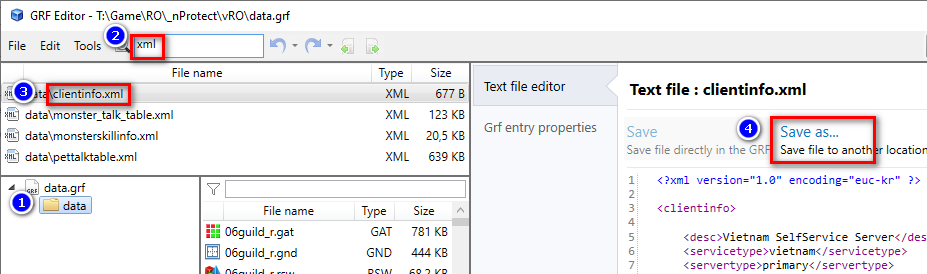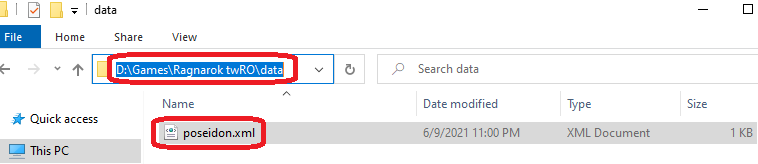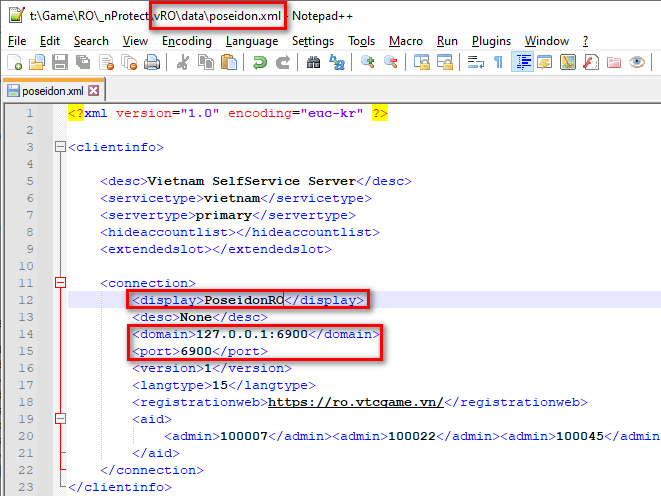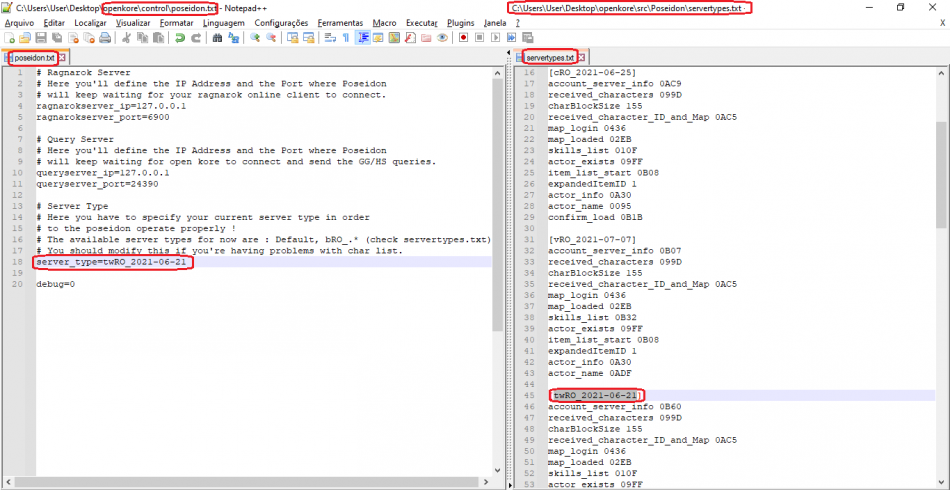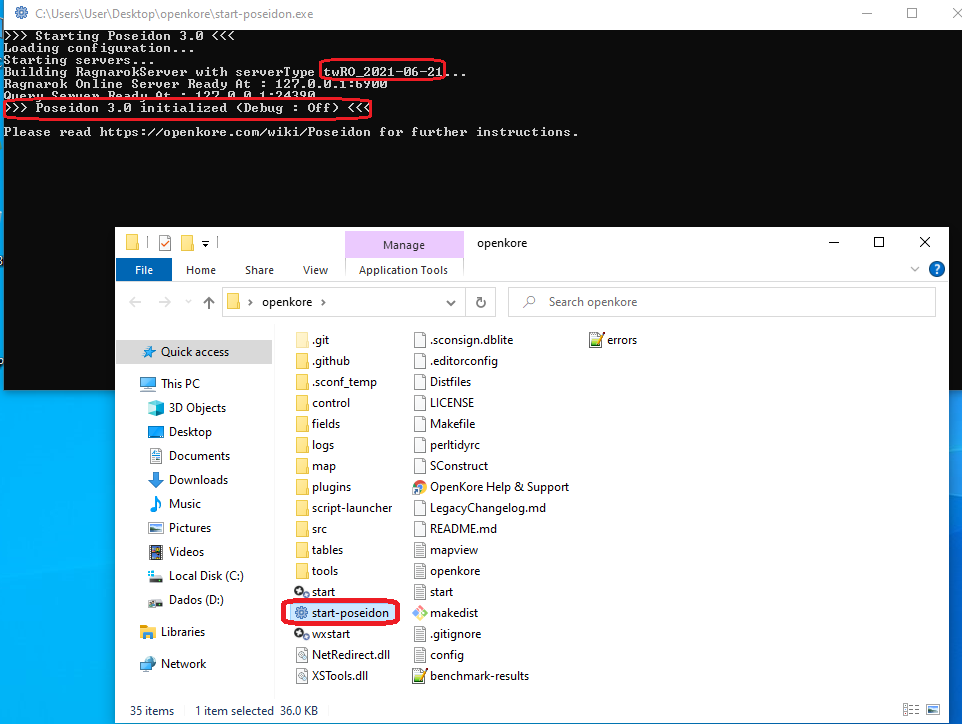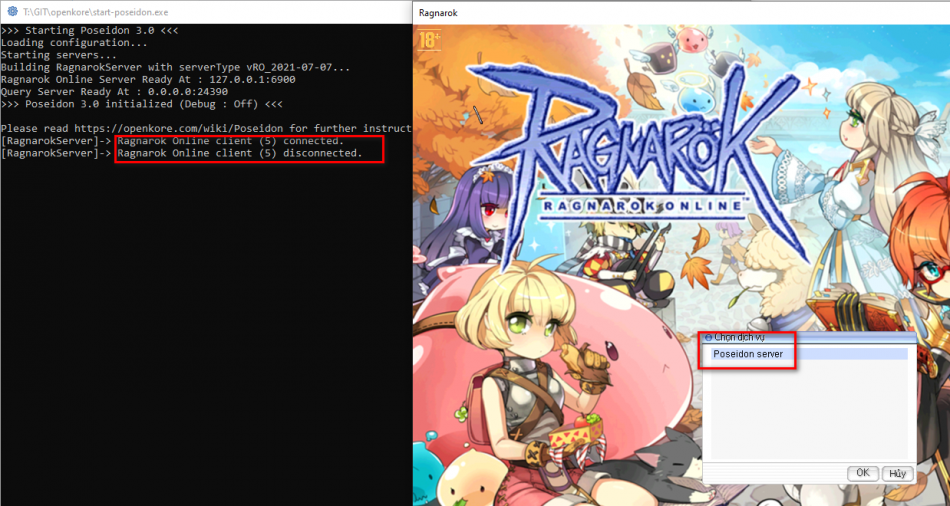Configuring Poseidon for vRO
Note: You can read how Poseidon works in this article.
This article will help you run OpenKore on vRO server.
Preparation stage
Сonfiguring Ragnarok Client
- Extract
clientinfo.xmlfrom you Ragnarok clientdata.grffile (use GRF Editor [1]): - Rename it to
poseidon.xmland place inragnarok/datadirectory: - In the folder with the Ragnarok client create a new
!Poseidon.batfile with the following content:start Ragexe.exe 1rag1 User=test Token=test BToken=test /account:poseidon.xml
- Open
poseidon.xmlusing any text editor (Recommended Notepad++[2]):- change
addressto your Poseidon server address (127.0.0.1orlocalhostfor same computer). If your clientinfo.xml has thedomaintag, change it toip:port(ex: 127.0.0.1:6900)
- Note: this address must match the
ragnarokserver_ipvalue from thecontrol/poseidon.txtfile
- change
portto6900
- Note: this address must match the
ragnarokserver_portvalue from thecontrol/poseidon.txtfile
- change
displaytoPoseidonROconnection and your original.
- change
Example of edited clientinfo:
<?xml version="1.0" encoding="euc-kr" ?> <clientinfo> <desc>Vietnam SelfService Server</desc> <servicetype>vietnam</servicetype> <servertype>primary</servertype> <hideaccountlist></hideaccountlist> <extendedslot></extendedslot> <connection> <display>PoseidonRO</display> <desc>None</desc> <domain>127.0.0.1:6900</domain> <port>6900</port> <version>1</version> <langtype>15</langtype> <registrationweb>https://ro.vtcgame.vn/</registrationweb> <aid> <admin>100007</admin><admin>100022</admin><admin>100045</admin><admin>101665</admin><admin>101664</admin><admin>101645</admin> </aid> </connection> </clientinfo>
Configuring Poseidon Server
Go to control/poseidon.txt:
- make sure that the values of the
ragnarokserver_ipandragnarokserver_portparameters matches the values that you specified in thedata/poseidon.xmlfile in the "Configuring Ragnarok Client"
- Note: this address and port is used by the Ragnarok Client to connect to the fake PoseidonRO server
- change the values of
queryserver_ipandqueryserver_portif necessary or use the default values
- Note: this address and port is used by the OpenKore to connect to the PoseidonRO server
- change
server_type=Defaultto your server. (list available atsrc/Poseidon/servertypes.txt)
Example control/poseidon.txt file for vRO server:
# Ragnarok Server ragnarokserver_ip=127.0.0.1 ragnarokserver_port=6900 # Query Server queryserver_ip=0.0.0.0 queryserver_port=24390 # Server Type server_type=vRO_2021-07-07 debug=0
Configuring OpenKore
1. Make sure your server connection settings have "gameGuard 1" (check tables/servers.txt).
https://vtcgame.vn/
[Vietnam - vRO] ip roacc1.vtcgame.vn port 6900 master_version 26 version 1 serverType vRO serverEncoding Western addTableFolders vRO charBlockSize 155 pinCode 1 gameGuard 1 blockingPlayerCancel 1 storageEncryptKey 0x050B6F79, 0x0202C179, 0x00E20120, 0x04FA43E3, 0x0179B6C8, 0x05973DF2, 0x07D8D6B, 0x08CB9ED9 itemListType 1
2. Make sure that the values of the poseidonServer and poseidonPort parameters in the control/config.txt file match to the queryserver_ip and queryserver_port values from the control/poseidon.txt file.
Launch stage
PoseidonRO fake server launch
- Start
start-poseidon.exeorsrc/Poseidon/poseidon.plfrom the OpenKore folder, wait for message 'Poseidon initialized'. - Start the
!Poseidon.batfile from the Ragnarok client folder: