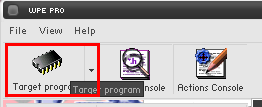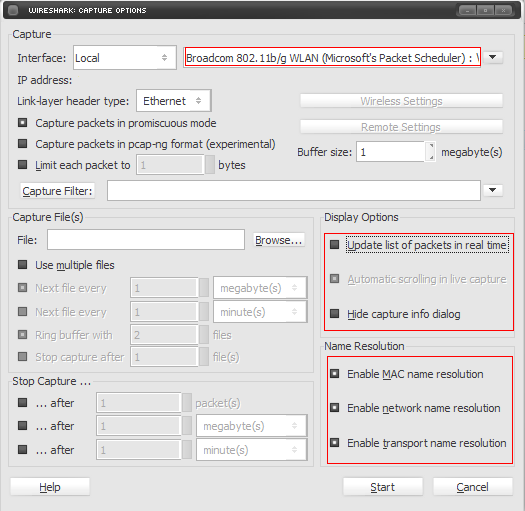Connectivity Guide: Difference between revisions
m →Syntax |
|||
| Line 41: | Line 41: | ||
'''8.''' A window will open with some recorded packets. The server's '''version''' and '''master_version''', '''IP''' and '''port''' can be found there. | '''8.''' A window will open with some recorded packets. The server's '''version''' and '''master_version''', '''IP''' and '''port''' can be found there. | ||
The packets will be different on each server, but most of the time it will start with '''64 00'''. | The packets will be different on each server, but most of the time it will start with '''64 00'''. | ||
Other possibilities include, but not limited to '''B0 02''' (it may be not a first packet being sent too). | |||
These are the packets that contains the version and master_version. Write them down because they are going to be used later. | These are the packets that contains the version and master_version. Write them down because they are going to be used later. | ||
:[[File:inforb.png]] | :[[File:inforb.png]] | ||
Revision as of 20:37, 29 October 2010
Getting Server Information
OpenKore comes with a list of official servers information only, because of the high amount of private servers, it is impossible to have and keep them updated, so private servers players should follow this guide to get and update their server information.
Before continuing, read the list of unsupported servers. Your server might have anti-bot protection resulting in not being supported by Openkore.
OpenKore needs the following information about the Ragnarok Online server before it can login:
- The server name
- The server's host (IP address or hostname) and port
- The server's master version number
- The server's server version number (not the same as the master version number)
- The server's character encoding
- The server's type version.
There are two ways to collect server information, which is using WPE or Wireshark. Other network sniffers can be used, too.
WPE (Winsock Packet Editor)
1. Download WPE and extract it.
2. Open your ragnarok but don't login yet! Leave it on the login screen and open WPE.
3. At WPE's window, click on Target Programs button.
4. A window will open, search for the server's executable and double-click it.
- Note. Some servers "hide" their executables by renaming it (like from xxxRO.exe to xxxx.dll or xxxxx.bin), so don't worry if the executable isn't a .exe one.
5. In the WPE's window, click on Play button.
6. Switch to your Ragnarok's window, put and try to login.
- Note. Valid login information are not needed.
7. Back to WPE's window, click on Stop button
8. A window will open with some recorded packets. The server's version and master_version, IP and port can be found there. The packets will be different on each server, but most of the time it will start with 64 00. Other possibilities include, but not limited to B0 02 (it may be not a first packet being sent too). These are the packets that contains the version and master_version. Write them down because they are going to be used later.
- Legend:
- version (displayed as 4-byte unsigned number in little-endian, in hex)
- IP (as is)
- port (as is)
- master version (displayed as 1-byte unsigned number, in hex)
9. See Converting Hexadecimal to Decimal numbers to convert the master_version and version before configuring Kore.
Wireshark
1. Download and install Wireshark.
2. Open your ragnarok but don't login yet! Leave it on the login screen and open Wireshark.
3. At Wireshark's window, go to Capture > Options on the upper menu or press Ctrl + K.
4. In the top right box, select the interface that will be used to capture on. If there isn't any specific interface to use, select the one whose IP address is equal to the your ip address or is not unknown. Alternatively you can try all of them and use the one that records the packets. Set the others settings like the images bellow:
5. Click on Start button and go back to the Ragnarok window and login.
- Note. Valid information are not needed.
6. Back to Wireshark and click on Stop button.
7. In Wireshark main window, you can see the TCP segments that were captured. Fill in the packet filter, but what to fill in depends on the username you used to login.
- Enter this in the "Filter" text box:
eth contains "xxxxxx" or eth contains xxxxxx
- Replace xxxxxx with the username that was used to login and press enter. In the example bellow, username was Mushroom.
- File:filter.png
8. There will be only one entry now, click on it to show some information about it. This is where the IP and port is stored.
- Write down the IP and port.
9. On the entry again, right-click on it and go to Follow TCP Stream.
10. A new window will open, in the bottom left, select Hex Dump.
11. These are the login packets. Take a look at it and write down the packets that contains the version and master version numbers. They are marked on the image bellow.
- version displayed as 4-byte unsigned number in little-endian, in hex
- master version displayed as 1-byte unsigned number, in hex
12. See Converting Hexadecimal to Decimal numbers to convert the master_version and version before configuring Kore.
Converting Hexadecimal to Decimal numbers
Master_version and server version collected from the login packets are in hexadecimal number (base-16) and Kore expects a decimal number (base-10), so converting those numbers are needed before Kore can read them.
Converting can be made using Windows' calculator or any other site that has a hex to dec calculator.
1. Open Windows calculator Start > Accessories > Calculator.
2. Go to View on the upper menu and click on Scientific.
3. Check the circle beside Hex.
4. On the calculator, type the number that you got for master_version and version. In the example, master_version hexadecimal number is 10.
5. Check the circle beside Dec.
6. After checking, the number shown should automatically be converted from hexadecimal to decimal.
- You must convert master_version and version.
Configuring Openkore
OpenKore reads server information from a file named servers.txt. The file is on tables folder.
If your server is not listed in the file, then add a new entry. If your server is already listed, then modify the existing entry.
Syntax
[<server name>] ip <number/host> port <number> version <number> master_version <number> serverType <serverType name> serverEncoding <enconding> charBlockSize <number> addTableFolders <folder path> #Following configs are optional captcha <boolean flag> chatLangCode <boolean flag> field_<location> <filename> clientHash <hex string> gameGuard <number> private <boolean flag> paddedPackets <boolean flag> paddedPackets_attackID <packet switches> paddedPackets_skillUseID <packet switches> secureLogin <boolean flag> secureLogin_type <type> secureLogin_requestCode <hex string> secureLogin_account <boolean flag> storageEncryptKey <encrypt key> recvpackets <file name>
Main configs
- [<server name>]
- The name of the server that you want to bot. The name must be between [ ].
- ip <number/host>
- Server's login IP.
- port <number>
- Server's login port number.
- version <number>
- Server's version (converted from hex to decimal).
- master_version <number>
- Server's master_version (converted from hex to decimal).
| The following documentation describes a feature that was greatly changed in SVN trunk (latest development version) since the last release. It may work differently or not be available if you're using 2.0.7 or any older version. |
- Server's type. Each official server has its own serverType, private servers must use kRO serverTypes according to executables dates.
- serverEncoding
- Characters encoding type. The character encoding cannot be automatically detected, but here's a list of possible character encodings that you can use:
Encoding Language used Western Language which uses a Roman-based alphabet. Example: English, German, French, Portuguese, Indonesian, etc. Simplified Chinese Simplified Chinese. Traditional Chinese Traditional Chinese. Korean Korean Russian Russian, or a Cyrillic-based language. Japanese Japanese Thai Thai
- charBlockSize <value>
- Length (in bytes) of data block describing each of your characters in the packet with character list (
received_characters) on character selection screen.
Correct value for a server may be not supported by a specific serverType or not supported at all, so merely trying values mentioned here may not be enough.
| charBlockSize | kRO date | Kore version | Notes |
|---|---|---|---|
| ∞ | New charBlockSizes are being constantly introduced. | ||
| 175 | 2020-10-07 | 6b369db | HP and SP int64 |
| 155 (default) | 2017-08-30 | a6d3f87 | exp int64 |
| 147 | 2014-10-22 | df50355 | walk_speed long |
| 146 | N/A | 3aeba6a | |
| 145 | 2014-10-16 | 3001eab and 8fa8dfa | iRO's Doram update |
| 144 | 2011-10-25 | 876acab | "rename char" |
| 140 | 2011-09-28 | 876acab | "change slot feature" |
| 136 | 2011-01-11 | b5b8e07 | "robe" |
| 132 | 2010-08-03 | b5b8e07 | "delete date" |
| 128 | daefa83 | last_map 16 Bytes | |
| 124 | 3b07ffe | bRO (bifröst update) | |
| 116 | addabe5 | ||
| 112 | 9862177 | Topic on the forum | |
| 108 | 9862177 | Topic on the forum | |
| 106 | |||
Dates are for a reference with default Athena configuration only, any server can reconfigure that.
In Athena code base, function mmo_char_tobuf generates character blocks.
| Implementation of this feature is expected to become outdated with server updates. As OpenKore is a free project, if you stumble upon such updates, you are expected to fix the problem and contribute your changes back. Usually, server supporters will do that, but there isn't any for random private servers, and some official ones may not always be covered. |
- addTableFolders <folder path>
- Configures Kore to load tables file from the specified path (relative to the tables directory).
- Used only when there is no --tables specified.
- For english ones, you can use
addTableFolders translated/kRO_english
- or
addTableFolders iRO
Following configs are optional
- captcha <boolean flag>
- Configure Kore to use the captcha 'protocol'.
- chatLangCode <boolean>
- Enables support for language codes (a pipe and two hexadecimal digits) in chat messages.
- gameGuard <number>
- Used for GameGuard and HackShield. See also: Poseidon.
- private <boolean flag>
- Set this option if Openkore connects to a wrong map-server IP. Usually for private servers.
- recvpackets <file name.txt>
- Configures file's name for recvpackets. See also: Packet Length Extractor.
Example
[MushroomRO] ip 127.0.0.1 port 6900 master_version 16 version 20 serverType kRO_RagexeRE_0 charBlockSize 108 serverEncoding Western recvpackets mush-recvpackets.txt addTableFolders iRO